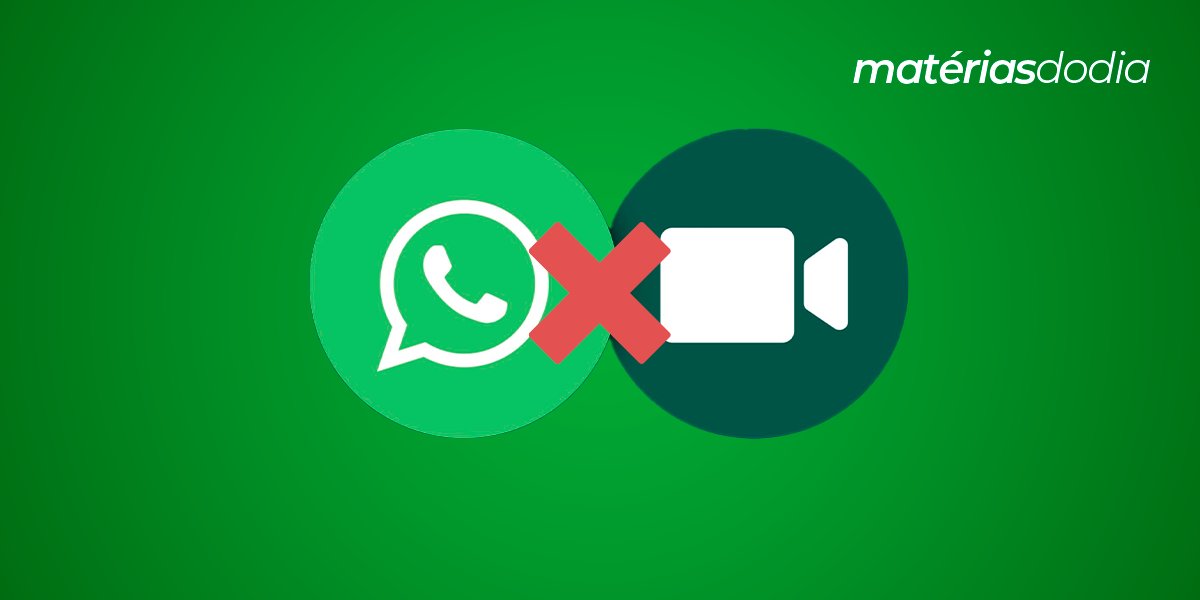It's common to receive calls from WhatsApp groups, whether from friends, family or co-workers, but you'll agree that it's not always convenient to answer these calls, especially if you're busy or need privacy.
Fortunately, there are ways to block group calls on WhatsApp so you can better manage your messages or calls.
This allows you to have more control over your privacy and avoid being disturbed when you don't want to be. Continue reading and check out these blocking modes throughout the text!
Privacy Setting and Blocking on WhatsApp
WhatsApp itself offers users a series of privacy settings, allowing them to control who can contact them and who can view their information.
If necessary, the application also makes it possible to block unknown contacts and numbers to avoid unwanted contacts.
Accessing privacy settings
To access the privacy settings, the user must tap the three-dot icon in the top right corner of the screen and select “Settings”, then select “Account” and “Privacy”.
In this section, the user can control who sees their profile photo, status, last seen information, and read confirmation information.
Blocking contacts, unknown numbers and calls
To block a contact in the messenger, you need to access the application's contact list, tap and hold the name of the contact you want to block, select “More” and “Block”.
Now, in the privacy settings, you can also block calls from unknown numbers by selecting “Calls” and activating the “Silence unknown numbers” option.
Managing group invitations
In native settings, WhatsApp allows anyone to add another user to a group without your prior approval and to manage these invitations, you must choose “Account” and “Privacy” in settings and select “Groups”.
Then, you will have the options: “Everyone”, “My contacts” and “No one”. If you choose “Nobody”, you will receive an invitation whenever someone tries to add you to a group and you can accept or decline.
Managing group notifications
One of the main features of the application is the ability to create groups, however, they can generate many notifications, making it difficult to follow important conversations.
Muting group notifications
Just open the group and tap its name to access settings, then select “Mute Notifications” and choose the mute duration.
Here, you can choose to silence notifications for eight hours, a week, or even a year, but remember that when the time is up, notifications will automatically be turned back on.
Configuring custom notifications
If you want to receive notifications from a group but don't want them to be too invasive, you can customize the notifications. To do this, go to WhatsApp settings, select “Notifications” and then “Group Notifications”.
At this point, you can choose the sound and vibration for each group, and you can also choose to disable these settings for specific groups.
Leaving and controlling WhatsApp groups
Although it is possible to add you to a group without your consent, no one will be able to keep you in it against your will.
How to leave groups
If you want to leave a WhatsApp group, follow these steps:
- Open the WhatsApp group you want to leave;
- Tap the group name at the top of the screen;
- Scroll down to the “Leave group” option and tap on it;
- Confirm leaving the group by tapping “Leave”.
After leaving a group, you will no longer receive messages or notifications, but you can still access their message history if you need to.
Restricting administrator actions
Admins have the power to add or remove group members as well as change group settings, but if you have issues with a specific admin, you can restrict their actions by following these steps:
- Open the WhatsApp group and tap the group name at the top of the screen;
- Scroll down to the “Administrators” option and tap on it;
- Tap the name of the administrator you want to restrict;
- Tap “Restrict” and select the actions you want to restrict for this admin.
By doing this, the user can better control their experience and avoid issues with specific administrators.
Conclusion
As you have seen, it is possible not only to block group calls, but also specific people, prevent them from placing you in them against your will, control notifications and leave inappropriate groups.
We hope these tips help you have a better experience using WhatsApp and better protect your privacy!